In den Tagen der Bandsicherung war es leicht zu erkennen, wann ein Backup abgeschlossen war. Das Band konnte so konfiguriert werden, das es nach der Sicherung ausgeworfen wurde. Viele Kunden nutzen einen Pool von USB-Wechsellaufwerken, die zu Beginn eines jeden Tages ausgetauscht werden. Gelegentlich führt es zu Problemen, wenn ein Client das USB-Backup-Laufwerk wechselt, bevor die Sicherung abgeschlossen wurde. Das kann passieren, wenn eine vollständige Server-Sicherung auf einem Server mit großen Mengen von Daten stattfindet.
Ein solcher Kunde fragte, ob seine Server Ihm eine automatisierte E-Mail senden können, wenn die Sicherung abgeschlossen wurde. Dadurch würde er wissen, dass es sicher ist, die Backup-Medien zu wechseln. Die Windows Server-Sicherung kann das nicht aus der Box, so dass wir eine Ereignisbasierende Aufgabe konfigurieren, um ein Powershell-Skript auszuführen. Dieses Script erstellt einen HTML-Backupreport mit dem Status und Informationen über die Sicherung und versendet danach, diesen per Mail an den Kunden.
Erstellen Sie zuerst eine Powershell-Skript mit dem Editor und speichern Sie es auf dem Server als „BackupMailReport.ps1“. Passen Sie danach die Variablen Ihren Gegebenheiten an:
<#
.SYNOPSIS
Windows Server Backup - Mailreport
.DESCRIPTION
Dieses Script wertet den Status der Windows Server Sicherung aus
und versendet auf Basis der Daten eine Mail im HTML-Format über den
Status der letzten Sicherung. Zusätzlich werden Informationen über das
Sicherungsmedium und den freien Speicher übermittelt.
.EXAMPLE
./BackupMailReport.ps1
.NOTES
AUTHOR : Ralf Kirchner
EMAIL :
DATE : 09.08.2015
.LINK
http://www.ksite.de
#>
# Set sender address
$MailFrom = ""
# List of users to email the report (separate by comma)
# EXAMPLE: $MailTo = "user1@email", "user2@email"
$MailTo = ""
#SMTP server DNS name or IP address
$MailServer = ""
# Benutze Authentifikation (0 = nein, 1 = ja)
$MailAuth = 0
# SMTP Auth username
$MailAuthUser = ""
# SMTP Auth password
$MailAuthPass = ""
# DO NOT CHANGE ANYTHING PAST THIS LINE!
$OSVersionMajor = [System.Environment]::OSVersion.Version.Major
$OSVersionMinor = [System.Environment]::OSVersion.Version.Minor
# Required to use PowerShell with Windows Server 2008 Backup
if ($OSVersionMajor -eq 6 -And $OSVersionMinor -le 1) {
add-pssnapin windows.serverbackup
}
# Variables
$CurrentTime = Get-Date -Format F
$HostName = Get-Content env:computername
$BackupSummary = Get-WBSummary
$BackupLastSuccess = $BackupSummary.LastSuccessfulBackupTime
$BackupLastBackupTarget = $BackupSummary.LastBackupTarget
$BackupNextBackupTime = $BackupSummary.NextBackupTime
$BackupLastBackupTime = $BackupSummary.LastBackupTime
$BackupResult = $BackupSummary.LastBackupResultHR
$BackupErrorMsg = $BackupSummary.DetailedMessage
$BackupNumberOfVersions = $BackupSummary.NumberOfVersions
# Change Result of 0 to Success in green text and any other result as Failure in red text
if ($BackupResult -eq 0) {
$BackupResult = "Datensicherung erfolgreich abgeschlossen"
$BackupResultTitle = "Success"
$BackupResultColor = "green"
$MailBackupPriority = "Normal"
}
else {
$BackupResult = "Datensicherung mit Fehler abgeschlossen"
$BackupResultTitle = "Error"
$BackupResultColor = "red"
$MailBackupPriority = "High"
}
$DriveInfo = Get-WmiObject -Class win32_volume -Filter "Label='$BackupLastBackupTarget'"
$DriveFreeSpace = [math]::Round($DriveInfo.FreeSpace /1Gb, 2)
$DriveCapacity = [math]::Round($DriveInfo.Capacity /1Gb, 2)
$DriveUsedSpace = $DriveCapacity - $DriveFreeSpace
# Assemble the HTML Report
$HTMLMessage = @"
<html><head></head><body alink="#003366" leftmargin="0" link="#003366" marginheight="0" marginwidth="0" text="#000000" topmargin="0" vlink="#003366" ><table width="600" cellpadding="0" cellspacing="0" valign="top" align="center" border="0"><tr><td><font style="font-family:arial; font-size:24px; color:#c76e28; font-weight:bold; line-height:40px;">Windows Backup Report</font></td></tr><tr><td><table style="background-color: #eff5fb; border: 1px solid #6782a8;" width="100%"><tr><td><font style="font-family:arial; font-size:14px; color:#c76e28; font-weight:bold;">Backup Status</font></td></tr><tr><td><font style="font-family:arial; font-size:12px; color:$BackupResultColor; font-weight:bold;">$BackupResult !</font></td></tr></table></td></tr><tr><td><br /><table style="background-color: #eff5fb; border: 1px solid #6782a8;" width="100%"><tr><td colspan="2"><font style="font-family:arial; font-size:14px; color:#c76e28; font-weight:bold;">Allgemeine Infos</font></td></tr><tr><td width="220"><font style="font-family:arial; font-size:13px; color:#004979; font-weight:bold;">Letzte Sicherung:</font></td><td><font style="font-family:arial; font-size:13px;">$BackupLastBackupTime</font></td></tr><tr><td><font style="font-family:arial; font-size:13px; color:#004979; font-weight:bold;">Letzte erfolgreiche Sicherung:</font></td><td><font style="font-family:arial; font-size:13px;">$BackupLastSuccess</font></td></tr><tr><td><font style="font-family:arial; font-size:13px; color:#004979; font-weight:bold;">Nächste Sicherung:</font></td><td><font style="font-family:arial; font-size:13px;">$BackupNextBackupTime</font></td></tr></table></td></tr><tr><td><br /><table style="background-color: #eff5fb; border: 1px solid #6782a8;" width="100%"><tr><td colspan="2"><font style="font-family:arial; font-size:14px; color:#c76e28; font-weight:bold;">Zielverwendung</font></td></tr><tr><td width="220"><font style="font-family:arial; font-size:13px; color:#004979; font-weight:bold;">Name:</font></td><td><font style="font-family:arial; font-size:13px;">$BackupLastBackupTarget</font></td></tr><tr><td><font style="font-family:arial; font-size:13px; color:#004979; font-weight:bold;">Kapazität:</font></td><td><font style="font-family:arial; font-size:13px;">$DriveCapacity GB</font></td></tr><tr><td><font style="font-family:arial; font-size:13px; color:#004979; font-weight:bold;">Belegter Speicher:</font></td><td><font style="font-family:arial; font-size:13px;">$DriveUsedSpace GB</font></td></tr><tr><td><font style="font-family:arial; font-size:13px; color:#004979; font-weight:bold;">Freier Speicher:</font></td><td><font style="font-family:arial; font-size:13px;">$DriveFreeSpace GB</font></td></tr><tr><td><font style="font-family:arial; font-size:13px; color:#004979; font-weight:bold;">Verfügbare Sicherungen:</font></td><td><font style="font-family:arial; font-size:13px;">$BackupNumberOfVersions Kopien</font></td></tr></table></td></tr><tr><td><br /><table style="background-color: #eff5fb; border: 1px solid #6782a8;" width="100%"><tr><td><font style="font-family:arial; font-size:14px; color:#c76e28; font-weight:bold;">Fehlermeldung (wenn verfügbar)</font></td></tr><tr><td><font style="font-family:arial; font-size:13px; color:#004979; font-weight:bold;">$BackupErrorMsg</font></td></tr></table></td></tr><tr><td style="text-align: right;"><font style="font-family: Arial; color: #004979; font-weight: bold; font-size: 0.6em;">MailReport by <a href="http://www.ksite.de">www.ksite.de</a></font></td></tr></table></body></html>
"@
if ($MailAuth) {
# set SMTP cerdentials
$SecuredPassword = ConvertTo-SecureString -String "$MailAuthPass" -AsPlainText -Force
$SecuredCredentials = New-Object System.Management.Automation.PSCredential($MailAuthUser,$SecuredPassword)
# Email the report
Send-MailMessage -from $MailFrom -to $MailTo -subject "$HostName Windows Backup $BackupResultTitle" -Encoding UTF8 -BodyAsHTML -body $HTMLMessage -priority $MailBackupPriority -Credential $SecuredCredentials -smtpServer $MailServer
} else {
# Email the report
Send-MailMessage -from $MailFrom -to $MailTo -subject "$HostName Windows Backup $BackupResultTitle" -Encoding UTF8 -BodyAsHTML -body $HTMLMessage -priority $MailBackupPriority -smtpServer $MailServer
}Als nächstes wird eine Ereignisbasierende Aufgabe benötigt, welche das gerade erstellte Powershell-Skript ausführt. Für den Task „BackupMailReport‘ werden zwei Trigger konfiguriert, die bei den folgenden Events starten:
1. Ereignis-ID 14 (Abschluss der Sicherung, egal ob erfolgreich oder nicht erfolgreich)
2. Ereignis-ID 49 (Kein Sicherungsziel gefunden)
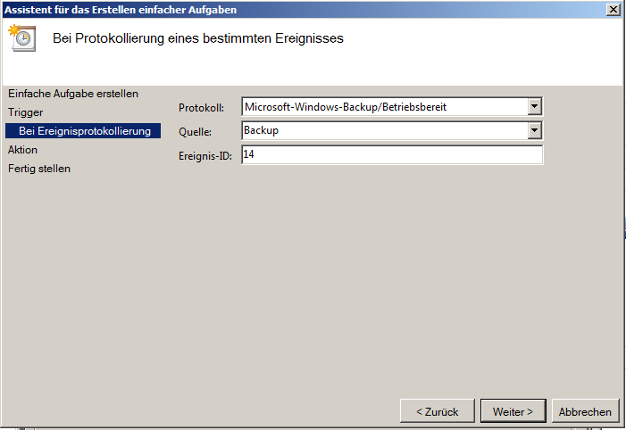
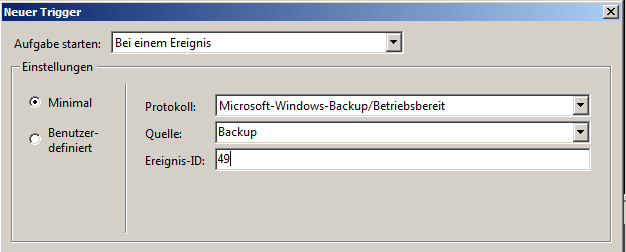
Als Aktion für diese Aufgabe muss „Programm starten“ ausgewählt und „powershell.exe“ eingetragen werden. Unter „Argument hinzufügen“ wird dann als Parameter „-command c:\BackupMailReport.ps1“ eingetragen. Der Pfad zu dem Script muss den Gegebenheiten angepasst werden.
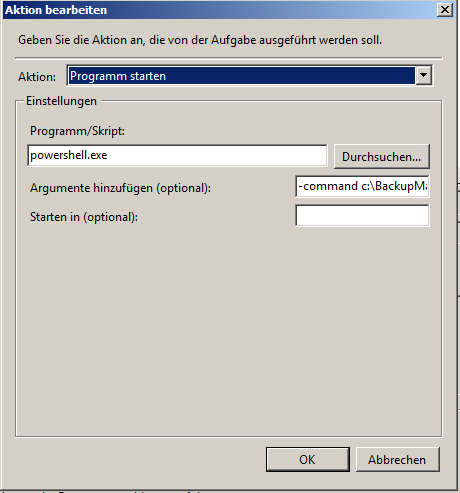
Nun wird nach jeden durchgeführten Backup eine Mail mit dem Status der Sicherung an die hinterlegte Mailaddresse(n) versandt. Dieses Script wurde unter Windows Server 2008/2008R2 und Windows Server 2012/2012R2 erfolgreich getestet.
